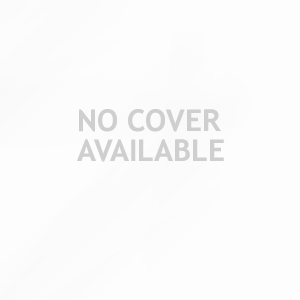Absolutely, you can record yourself giving a presentation using Microsoft Teams or Zoom. Both of these platforms allow you to record meetings, which you can then save and upload to your college portal.
In Teams, once you've started a meeting, you simply need to click on the "..." (more options) icon and select 'Start recording'. When you're finished, hit 'Stop recording'. The recording will then be processed and saved to Microsoft Stream, where you'll be able to download it.
In Zoom, it's quite similar. Once you've started a meeting and are ready to start your presentation, click the 'Record' button at the bottom of the screen. You'll have two options: 'Record on this Computer' or 'Record to the Cloud'. You'll probably want to opt for 'Record on this Computer' if you want the raw file immediately accessible. The recorded files can be found in the local recordings folder, under documents usually, you can click on ‘File’ and then ‘Show Recordings’ to locate them.
If you prefer not to use Teams or Zoom, QuickTime Player is a handy built-in app on your Mac that also allows you to record both screen and audio. To do this, open QuickTime Player, click 'File' in the menu, then 'New Screen Recording'. You can choose to record the whole screen or just a portion of it. Hit the 'Record' button to start recording, and 'Stop' when finished. The recording will be automatically saved to your Mac, and you can export it in any format you like.
Lastly, if you're recording a PowerPoint presentation, there's also a Record Slideshow feature built right into PowerPoint, which might be handy. This allows you to narrate your slides as if you were giving the presentation live. You can then export this as a video file which you can then upload.
Remember to have proper lighting and sound in your recording environment. Quality, not just content, matters especially if the presentation will be assessed.