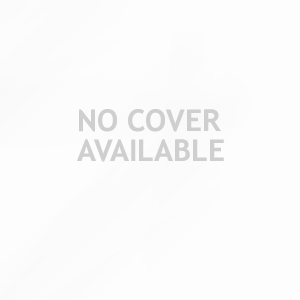Finding Your Store FolderHere is a quick and easy way to display your Store Folder with just a few clicks and keystrokes.
1.
In Outlook Express, click
Options on the
Tools menu.
2.
Click the
Maintenance tab.
3.
Click the
Store folder button.
4.
Press the
TAB key to highlight the Store Folder path.
5.
Press
CTRL+C to copy the path to the clipboard.
6.
Click
OK, then again
OK to close the Options panel.
7.
Click
Start, and then click
Run.
8.
Press
CTRL+V to paste the path into the command line.
9.
Click
OK.
10.
If you do not see any files in the folder that opens, click
Folder Options on the
Tools menu, click the
View tab, and then click
"Show hidden files and folders" and click
OK.
Click the Store Folder button to see the path to your Outlook Express DBX files.